You have probably heard about Setapp, the macOS app subscription service. It is a great investment for all those who don’t want to spend thousands of dollars purchasing apps. However, you may not know that you can set up Setapp in just a few minutes to get started with the impressive app collection. In this guide, we shall give you a step-by-step guide to getting started with Setapp.
If you are new to Setapp, it should surely help you.
Signing Up for Setapp
To start the process, you need to create a Setapp account. This account will be your identification from now on. You can create the account by opening setapp.com (using this link makes you eligible for a 30-day free trial instead of the usual 7-day trial). You can start the account creation task by clicking the Try Now button or the Google or Apple account icons on the home screen.
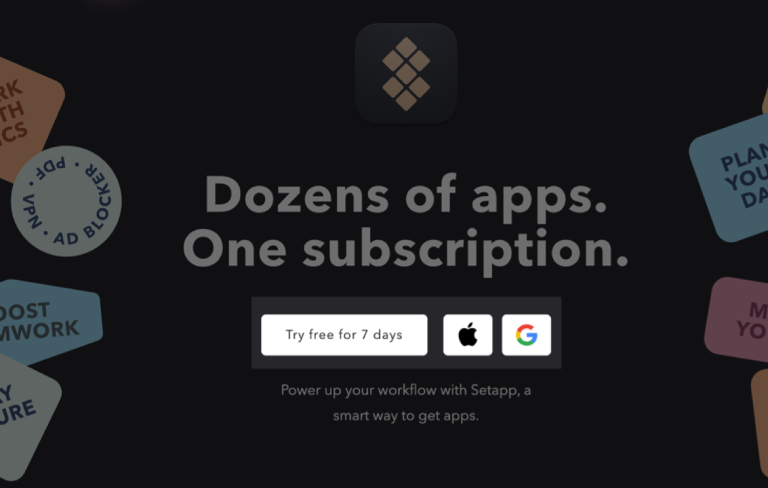
On the next page, you can fill in the information and create the account.
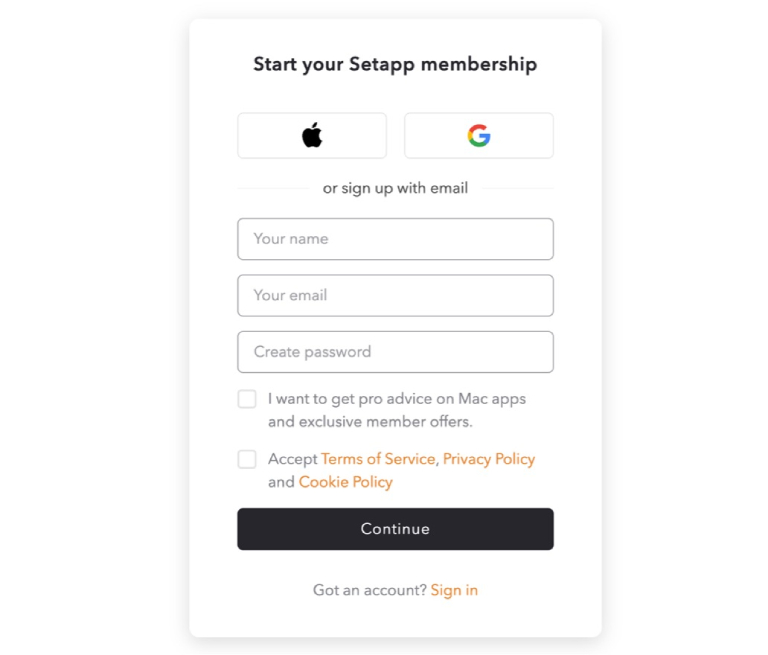
Once you have created the account, you have two options. One, you can try the 7-day free trial from Setapp to see whether the subscription service works for you. Keep in mind that all apps from the collection will be available during the free trial. Two, you can subscribe to the Setapp premium plan.
Installing the Setapp Application
Now that you have an active Setapp account, you need to install the Setapp manager. This app will work like the App Store on your Mac. You need this app to find, install, and manage applications from the collection that Setapp offers. Keep in mind that uninstalling the Setapp app will remove all Setapp apps from your Mac.
Now, to the steps.
Right after the sign-up process, you can see an option to download Setapp for your devices. If you don’t, you can navigate to www.setapp.com/download to get the installation file for macOS.
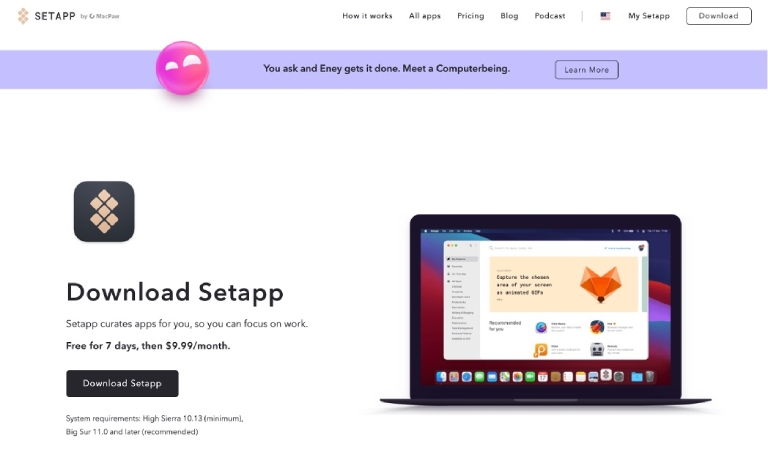
Once you have downloaded the DMG file, you can double-click it to start the installation process. The wizard should complete the installation process in just a few minutes. At this point, you can remove the DMG or ZIP file if you wish to.
When you open Setapp for the first time, you will have to sign in to the account using the credentials you’d chosen. In a second or two, you will see the setup wizard for Setapp, which will help you set up everything and install applications from the collection.
Navigating the Setapp Interface
Now that you have set up Setapp on your Mac, you can start navigating through the app collection. Here is how you can go about it.
When you open Setapp for the first time, you can see the My Explorer tab. This is where you get personalized recommendations from Setapp. You can also find the rising stars in the collection. I use this space as a way to catch up with the Setapp collection. It helps that the entire UI design of Setapp is pretty intuitive.
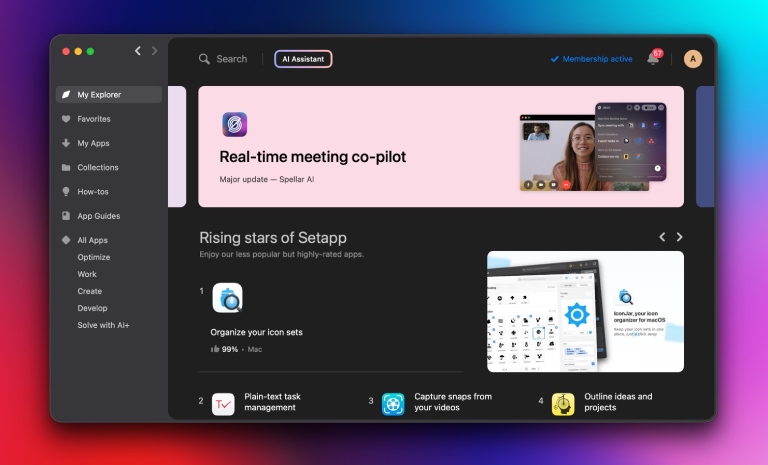
As you can see above, Setapp follows a two-pane UI design. The sidebar lets you navigate through sections like Favorites, My Apps, Collections, How-tos, App Guides, and the App Collections based on categories. We love the option called Collections for many reasons.
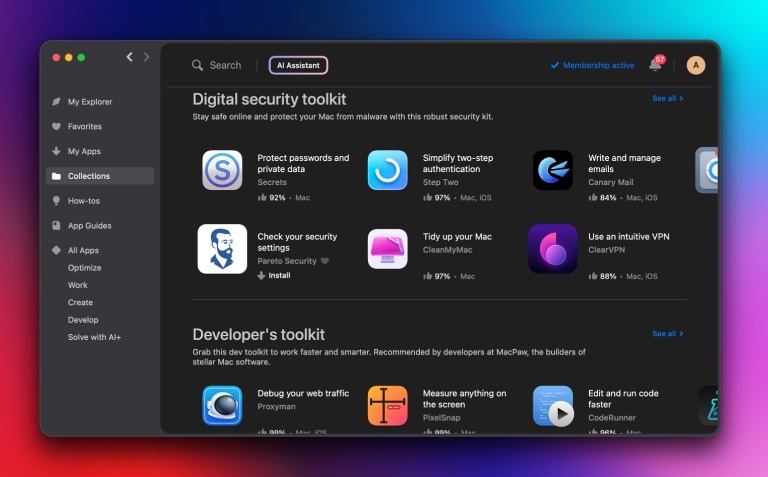
For starters, they are a great way to understand what apps can help you with what. You can also come across many collections made for specific purposes. For instance, there is a collection called Security Toolkit, which has many curated apps made for improving your Mac’s security. Similar collections exist for purposes like design and development.
The How-tos section is also an impressive way to discover great apps from the Setapp collection. Let’s think of a scenario where you are facing Wi-Fi issues. You can find a how-to article that will not only tell you how to solve the problem but also suggest a few great apps for the purpose.
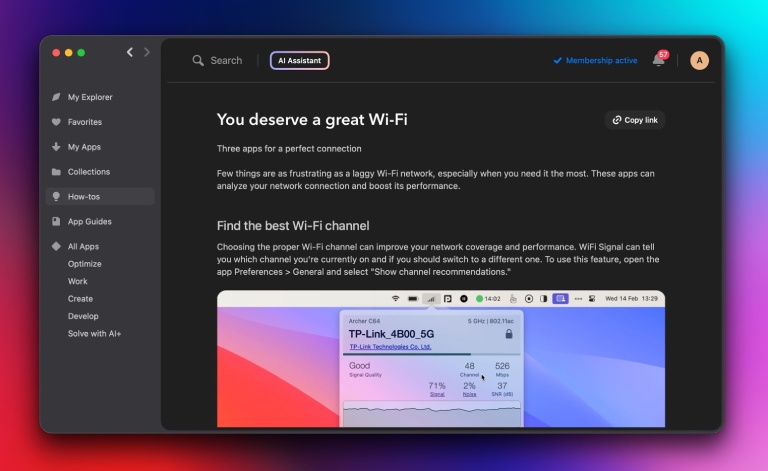
Setapp lets you explore the apps based on five major categories: Optimize, Work, Create, Develop, and Solve with AI+. Some of these apps may require the AI+ subscription from Setapp, but there are plenty of options you can try.
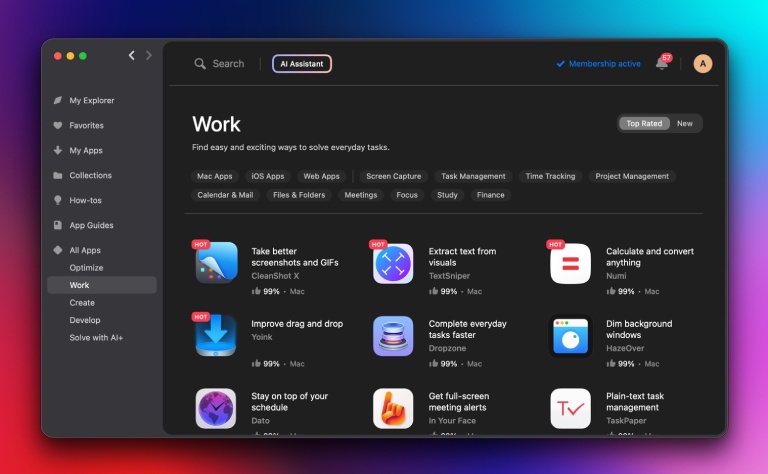
In case you have trouble using an app, you can check out App Guides. These guides offer you a nifty overview of what an application can do.
Tips for Maximizing Setapp Usage
Since you’re paying an amount every month, you may want to make the most out of the Setapp subscription. You can follow these tips to make sure that you’re getting the best out of what you’re paying for.
Use the Search Function
The search function on the Setapp interface is designed to help you find an application even when you search for specific tasks. So, you don’t really have to remember the name of the application when you want to, let’s say, optimize images for them.
Cross-Platform Apps
You can find many cross-platform apps on Setapp. These applications offer a web or iOS version that you can try for free. For instance, ClearVPN is a VPN service that you can try on many devices, including your Android smartphone.
Keep Exploring
As we said earlier, multiple sections on the set app interface let you learn about new apps and features. For instance, you can take a look at the Collections section or the how-to guides section. All these options will provide you with ways to know when impressive apps are added to the collection.
Conclusion
We hope this article helped you understand Setapp better and get the most out of the subscription. You may not really need a step-by-step guide for setting up Setapp; it’s that simple. However, the tips we have given in the previous section will help you spot some hidden gems.


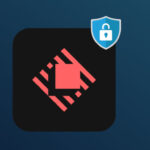
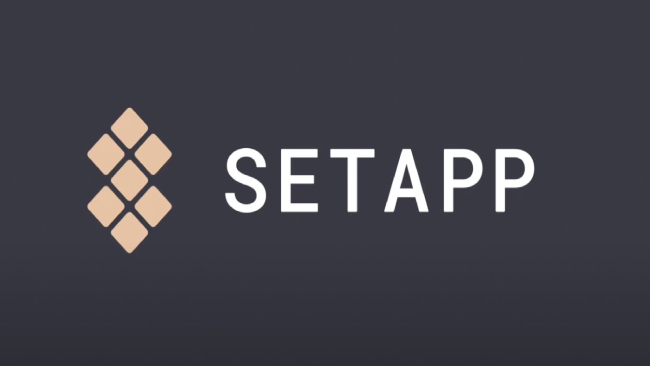
Leave a comment
Have something to say about this article? Add your comment and start the discussion.