Gmail is one of the biggest email service provider of Google. It gives you a vast memory of storage of above 7.49 GB during the time of writing this post. In mobiles we communicate via SMS for free of cost like wise in internet we send emails to communicate to others for free of cost. Basically every internet user owns his private email id. It’s natural that every human makes a mistake. But sending an email with mistakes might cause a problem anytime.
So, Gmail has a feature of undoing a sent email. By oversight or unintentionally if you send an email you can undo it in Gmail and the email will be saved in drafts and can be corrected and resend it again or you can trash that email. Undo is sudden option which can only be used when you accidentally send an email to others by mistake.
Steps to Undo a Sent Email in Gmail
1. Log in to your Gmail account. Now click on settings icon which you can find in left top bar. If not go to mail settings in old user interface and then you can find settings in that menu.
2. Now in settings menu you can see the ‘Labs’ option click on it. Now you will find a normal search bar where you can type anything you want in that search bar.
3. Now make a simple search for “Undo Send” extension in labs. You will find a cool Gmail Beta Plugin which helps in you in undoing a sent email by mistake in Gmail, now as soon as you Enable it and click on Save your Mail settings. Refresh your page otherwise Gmail will automatically load again so that plugin could start working in your account.
4. Now just refresh the page of Gmail to see that Gmail Beta plugin in action.
5. Now you can try once by sending an email to anyone. Go to compose email or just click on any email and select the reply option in that email. Fill the spaces you want to send email and then click on Send, now you will see email sent and you will find a small Undo Option besides it to get that email back, click that and you email will be backed up in Drafts for future use. You can edit that email and resend it or you can trash that email if you don’t want it for further use.
This feature has been introduced in Gmail since long time but yet many are still unaware of this. Don’t forget to reload the page or refresh your Gmail account once after enabling this. So, now you are not lagging behind with any new Gmail features. Now there is no word of mistake in your Gmail history. By using this extension you can always be a perfect person. To keep on updated with new Gmail features just subscribe to this blog. If you still have any dilemma in your mind then let us know we will come back to guide you again from the beginning.


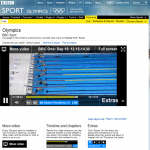
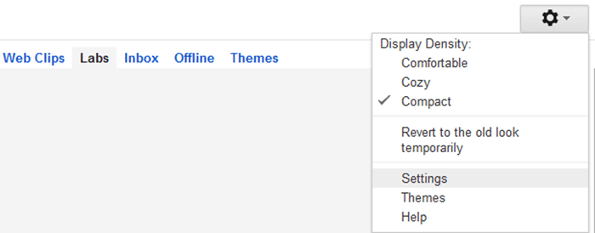

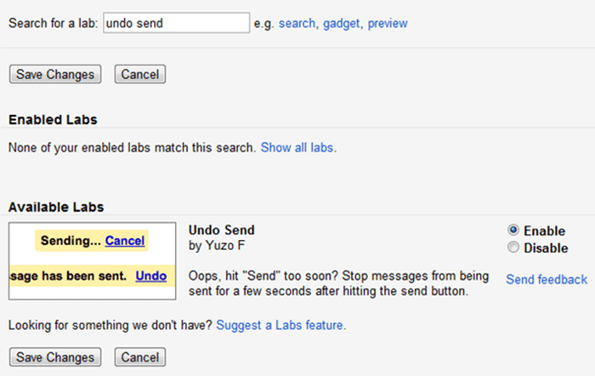


Atish
This is a nice option given by google. It helps me sometimes I send mail accidently without attaching the file then it plays role here. I just realise that I didn’t attach the file and I hit on undo.
Puneet
I agree with you. Its a really good option given by Google.
Mohsin
I can’t understand this feature. When we send email its instantly receive by the recipient and he or she can read this email before we undo this.
Rajesh Namase
When we send an email actually it takes some time to deliver and reach in receiver’s inbox. It’s provided by Google itself and I’m using it, it’s working fine. Just try it. It gives some time to Undo the mail.
Ben
I tried this, but the thing I didn’t like about is; it gives you maximum 30 seconds right after sent the email to undo it. ( set-up is 10 seconds/20 or 30 seconds.)
I want something for longer period of time to “undo” at leas for 24 hours :-(
Rajesh Namase
How is it possible to give you 24 hours time, then your email delivery time will be more than 24 hours and no one prefers that.
Kuldeep Khatri
This is very beneficial feature by Google. I used it and find it worth trying.
:)
Ken
Yes, so how? If the receiver already opened it fast? lol
Rajesh Namase
Just try it, it’ll give some time to undo.
khatereh
I think if there was a way at least to recall unread emails, it
would be perfect. I had a very bad experience and really needed
to recall back my email before to get opened.