Are you expanding your business? If yes, then you might struggle to manage your IT infrastructure. Many businesses use virtual environments such as VMware vSphere for data storage. If you use the same environment, you have to add new ESXi hosts to scale the infrastructure with the growing business.
However, adding multiple hosts at a time is a time-consuming task and requires a lot of effort. This is especially true when multiple hosts have different configurations, as you have to manually create each ESXi host. In such situations, VMware host profiles can be of significant help.
VMware profiles improve your performance by allowing you to create clusters of ESXi hosts. It helps you to manage networking configuration, storage configuration, and security configuration for identical hosts. As a result, you can save a considerable amount of time and efficiently maintain a high level of security for the hosts.
What are VMware Host Profiles?
VMware host profiles are third-party tools to design and deploy ESXi hosts. With this tool, you can create reference host configurations for each type of profile and configure them to multiple hosts. In other words, the VMware host profile enables you to create a template and configure clusters of hosts at a time. If you have an infrastructure with mixed ESX and ESXi, this tool would be a game-changer. Once you create a template, you can assign that to existing and new hosts and save a significant amount of time and effort.
If you have more than one host or cluster in the vCenter server, vSphere host profiles allow you to create, configure, and manage images and data without the individual intervention of the hosts. On top of that, you can automate host buildup, enable compliance checks, and perform other hosting tasks in fewer steps.
Also, host profile VMware allows you to create policies for storage and networking as a reference host and apply the policies to clusters of hosts. Moreover, you can switch to the reference host and change the configuration on the template. By doing that, the settings for each host profile under the same cluster will instantly change.
Of course, always make sure that any VMs created on new hosts are protected. You can try backup VMware with NAKIVO for an agentless solution designed for virtual and mixed environments.
What is the Host in VMware?
A host acts as a virtual representation to compute and store resources in a physical machine or ESX server. When one or more servers with similar configurations group together, they create a cluster.
Benefits of VMware Host Profiles
With a host profile, you can validate the configuration for individuals and clusters of hosts. Let’s review the benefits of VMware profiles and how it reduces manual work to expand and manage the IT environment:
1. Create and Configure Templates
VMware allows you to create and configure templates, so you can easily implement similar changes in a host cluster. Also, you can manage storage, networking, and security settings for every host in the cluster by changing the template settings. With templates, you can simplify IT infrastructure and reduce workload.
Templates are ideal for reducing rework time. VMware host profile helps speed up ESXi host creating and updating time. Using VMware templates, you can identify and reduce errors as well. You will make more mistakes while configuring for each ESXi host. However, when you create templates, there won’t be as many mistakes.
2. Create New Host Profile
VMware can create multiple host profiles at a time. So whether you are connecting a new team with a business’s IT infrastructure or creating a new team, this third-party tool can come in handy. You can also utilize VMware to copy information from one host to a new template and configure it according to a new team. As a result, you don’t have to create hosts for individuals. Here are steps to create a new host profile in VMware:
- Open the dashboard
- Choose create host profiles
- Now choose a reference host to extract the configuration from the profile
- Rename the template
- Make changes in the configuration according to the new hosts
- Press finish creating the template
- Now you can duplicate, copy, and import/export these host profiles
3. Edit VMware Host Profiles
VMware host profiles enable you to edit the configuration of the search template. Once you change and save the new settings, the tool will automatically update the changes in whole clusters. You can add new components to the host profiles, add missing host profiles links, and include configuration attributes. Furthermore, you can delete the existing components. Once you change the configuration on the template, the tool automatically changes the settings to every host connected with it.
4. Duplicate Settings for Each Host Profile
With host profile VMware, you can duplicate settings for one host profile and include it in other templates. In other words, you can customize templates by duplicating configuration settings from other host profiles. For that, choose a section from one profile host and update it to the existing one.
5. Instant Changes on Clusters
Many business owners and managing teams struggle to host profiles, especially when they have to create and update each individual host. However, with the VMware host profile, you can change the settings for one template and implement it to others with a simple click.
All you need to do is make changes on a template, choose profile clusters, and press OK for instant implementation. Also, make sure to check the compliance using the Check Compliance button for clusters. You can rapidly test the IT structure and resolve problems by using a template. The template instantly implements changes to the host cluster.
Conclusion
VMware host profiles are an effective tool to build and manage IT infrastructure for a business. You can create new hosts in clusters using the template option. Furthermore, you can modify a group of hosts and manage using a vCenter.
The tool simplifies the host creation process and makes troubleshooting easier. Also, you can import and export host profiles and avoid manual configuration to save a significant amount of time. Furthermore, you can edit the template and instantly change the configuration for clusters in one go.
Image Source: https://pixabay.com/photos/feedback-analytics-public-speaking-2849603/


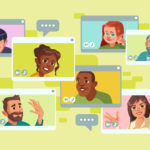


Leave a comment
Have something to say about this article? Add your comment and start the discussion.