As you may already be aware, Raycast is an incredible productivity tool. It functions similarly to a superpower hotkey, bringing up a command bar for nearly anything you can think of.
Raycast has recently really upped the ante with the development of Raycast AI Commands. The typical commands are likely listed in articles like “Summarize this,” “Improve my writing,” and “Translate this text.” Yes, those are amazing. They serve as the mainstay of everyday AI applications.
However, we really need to delve deeper for TechLila readers, don’t we? Let’s examine the best ways to use Raycast AI Commands to give you a competitive edge in your day-to-day online activities.
5 Of My Best Raycast AI Commands in 2025
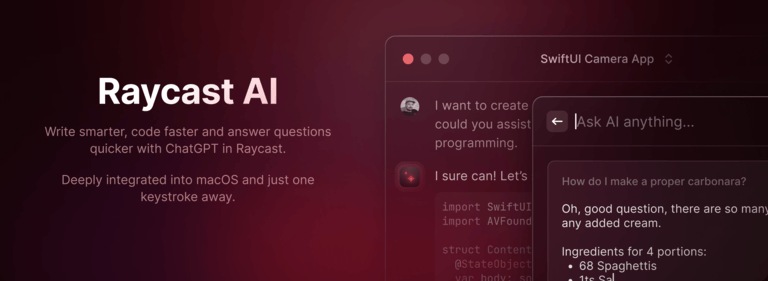
Okay, let’s get started. These are some of my best Raycast AI Commands that, in my experience, are truly revolutionary; they frequently solve issues or simplify tasks in ways that I never even thought possible before I built them.
1. Deconstruct & Synthesize
Everybody comes across long articles, technical papers, or even lengthy emails from clients. The built-in “Summarize” feature is useful, but what if you need to understand the main points? The advantages and disadvantages, or the specific takeaways that can be put into practice? A custom Raycast AI Command excels in this situation.
My Custom Prompt :
"Analyze the selected text. Identify the main arguments, key supporting details, any stated problems, and potential solutions or takeaways. Present this information concisely using bullet points. If there are opposing viewpoints, highlight them separately. Do not just summarize; deconstruct and synthesize."This is more than just a summary. By extracting the information’s structure, it teaches the AI to read critically. I frequently use this to conduct research, comprehend new software documentation, or rapidly catch up on a project brief.
2. Idea Generator & Niche Expander
Writer’s block is a terrible thing for content creators like us. Or perhaps you have a central theme but require new perspectives. Don’t waste time coming up with ideas or looking for “blog topic ideas.” This Raycast AI Command can help you.
My Custom Prompt:
"Given the following topic/keyword: '{selection}', generate 10 unique, compelling blog post titles that are SEO-friendly and pique curiosity. Then, for each title, suggest 3 distinct sub-topics or angles that could be explored. Focus on adding value and unique insights. Think outside the box."This is about content strategy, not just titles. I frequently use {selection} for a key phrase or a succinct concept. The AI provides you with a comprehensive mini-outline by forcing itself to consider angles and subtopics in addition to listing titles.
3. Tone & Audience Adjuster
We write for a variety of audiences, including formal proposals, clients, coworkers, and casual blog posts. The “Change Tone” option, by default, is a good place to start, but what if you require a very particular voice or persona? This is where this Raycast AI Command comes in.
My Custom Prompt:
"Rewrite the selected text: '{selection}'. Adjust the tone to be: '{argument name="Desired Tone" placeholder="e.g., informal and encouraging, professional and concise, empathetic and supportive"}'. Consider the audience to be: '{argument name="Target Audience" placeholder="e.g., tech beginners, seasoned developers, potential investors"}'. Ensure the core message remains intact while significantly adapting the style."Here, it’s the “arguments” that are beautiful. You’re giving the AI precise instructions on what tone and audience to target, not just choosing a preset tone. For customizing emails, creating social media posts, or making marketing copy, this is immensely effective.
4. Action Item Extractor
How often have you concluded a virtual meeting, looked over your notes, and then wasted valuable time attempting to extract the real “to-dos”? This Raycast AI Command is a lifea and time saver for me.
My Custom Prompt:
"From the following text (which could be meeting notes, a conversation, or a long email): '{selection}', extract all explicit and implied action items. For each action item, identify the responsible party (if mentioned) and a brief summary of the task. Present this as a clear, numbered list of actionable tasks."Finding verbs is only one aspect of this; another is analyzing context. Action can be inferred by the AI even if it isn’t stated explicitly as “do this.” I frequently use my hotkey for this Raycast AI Command to quickly create a clear, actionable to-do list after copying a portion of a client conversation or a brief call transcript.
5. Code Explainer (for non-coders)
You frequently come across bits of code in tutorials, documentation, or even casual conversations, even if you’re not a programmer. It can be frightening. Although Raycast comes with an “Explain Code,” I’ve found a more personalized version to be valuable.
My Custom Prompt:
"Explain the following code snippet: '{selection}'. Do not use technical jargon where simpler language suffices. Focus on what the code *does* in plain English, its purpose, and a real-world analogy if possible. Assume the reader has no programming background."Assume the reader has no programming background, and real-world analogies are crucial. This guarantees that the explanation is understandable and not merely a technical description that has been slightly modified. This helps me grasp a concept in a technical article or when I’m going over a developer’s explanation without getting bogged down.
Creating Your Own Raycast AI Commands
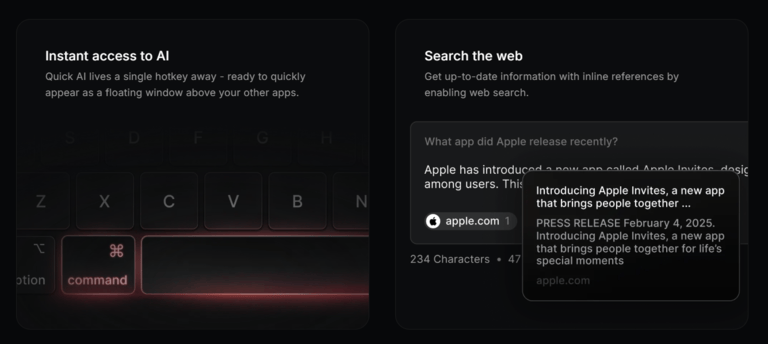
Feeling inspired? Here’s how you can start building your own, truly unique Raycast AI Commands that will make your workflow easier:
- Open Raycast: Hit your hotkey (usually Cmd + Space).
- Search for “Create AI Command”: Type this in the search bar and hit Enter.
- Give it a Name and Description: Make it something memorable and clear.
- Write Your Prompt: This is the heart of your command. Be clear, specific, and guide the AI on how you want it to process information.
- Use {selection}: This powerful placeholder tells Raycast to use whatever text you have highlighted or copied.
- Use {argument name=”Your Argument Name” placeholder=”Example”}: This creates a pop-up field where you can input additional context, like a desired tone, a target language, or a specific constraint.
- Choose an AI Model: Raycast lets you pick from various models (GPT-4o, Claude, Gemini, etc. – often with a Raycast Pro subscription or your own API keys). Experiment to see which one performs best for your specific prompt. Some excel at creativity, others at factual extraction.
- Assign a Hotkey/Alias: This is crucial for speed. A dedicated hotkey makes your custom command feel like a native system feature.
- Test and Refine: The first version might not be perfect. Run your command, see the output, and then go back and tweak your prompt.
The Future of Your Raycast AI Commands
Raycast AI Commands’ ability to evolve is what makes them so beautiful. The potential is endless as Raycast keeps innovating and AI models get more potent.
Consider:
Using AI Extensions to integrate with particular apps: Say you want Raycast to “find a specific file in my Notion database” or “create a task in Todoist from this email.” A well-written AI command can take advantage of Raycast’s AI Extensions, which are already moving in this direction, to achieve deeper integrations.
Although it’s not a built-in feature yet, you can manually chain commands by feeding the output of one AI command into another. “Summarize this article,” for instance, and then use the summary to “Generate social media posts.“
As technology develops, Raycast AI Commands may be able to handle more structured data, carry out basic data analysis, or even produce basic reports based on input selection.
Final Thoughts
So, overall, Raycast AI Commands seemed like smart shortcuts when I first started using them. However, they have evolved into more than that over time. They have developed into tools that actually improve my ability to think. They encourage me to be more specific in my requests, which helps me think more clearly. Hope it helps you too.



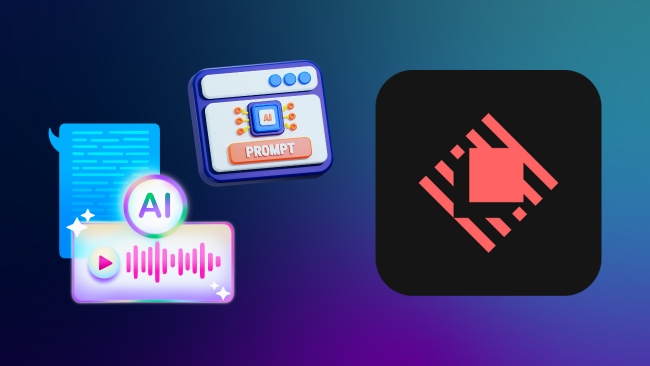
Wade
Okay, this is *chef’s kiss* productivity meets critical thinking! That custom prompt isn’t just smart—it’s basically turning AI into the Hermione Granger of reading comprehension. Love how it pushes past lazy summarization into actual synthesis. I might borrow that for parsing dense UX reports (because let’s be honest, some of them feel like they were written by sentient footnotes).
Dr. Noman
This feels like the point where Raycast stops being just a productivity tool and starts auditioning for the role of “personal assistant who never sleeps.” The idea of chaining commands is especially wild—it’s basically automation with a sense of humor (or at least fewer rigid rules).